Here are the technical requirements for MyCourses. If possible, always use the Google Chrome browser, as it seems to work best with MyCourses.
Desktop Browsers:
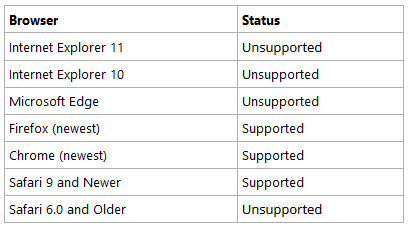
Tablet Browsers:
Browsers change and update on a regular basis. If you are having trouble accessing a course or content within a course, complete the System Check available on the MyCourses login page (https://mycourses.spcollege.edu) and follow the instructions. If issues continue, contact the Helpdesk at 727-341-4357 or onlinehelp@spcollege.edu.
Internet Connection:
Access to a reliable broadband Internet connection is required for online courses at SPC. Be aware that wired connections to home broadband solutions are generally more reliable than wireless connections. Depending on your internet connection speed, you may want to avoid using Internet services such as Netflix, YouTube, and other streaming media applications while accessing time-sensitive materials in MyCourses, especially during timed and proctored tests. Finally, please note that a limited data plan may prove problematic, as many courses contain video and other data-intensive content which could put you over your data cap.
Mobile Devices:
Although smartphones, tablets, and other mobile devices work well for many online course applications, they may not be suitable for all tasks, particularly test-taking. We strongly suggest that you use a traditional desktop or laptop computer when taking an online assessment. Support for file uploads, viewing multimedia, and publisher content varies and cannot be guaranteed across all mobile platforms.
Importance of File Types:
When you attach a file to a dropbox, email, or discussion, it is important to keep in mind the type of file you are attaching. The most common file type of files are created in Microsoft Word will either be .docx or .doc.These files are the most accessible by your instructors and are the recommended file types for submission to dropboxes, emails, or discussions in the MyCourses system.
The following file types are supported by the annotation tool in Assignments: .doc .docx .rtf .odt .ppt .pps .pptx .ppsx .odp .xls .xlsx .txt .jpg .jpeg .png .tif .tiff .gif (once converted to PDF, only the first frame of the .gif displays) pdf
Downloading of Microsoft Office 2016:
If you are a currently enrolled student, you can get a free copy of Microsoft Office 2016 for either your PC or Mac computer. Steps for downloading Microsoft Office 365. If you have questions or need assistance downloading this software, please contact the Technical Support Desk at 727-341-4357 or onlinehelp@spcollege.edu.
Not Using Microsoft Office:
If you are using an alternative to Microsoft Office, such as Apple’s Pages software or OpenOffice, Google Docs, LibreOffice, Microsoft Works/WordPerfect, etc., your instructor may be unable to open files that you submit to the course. It is recommended that you save all documents you submit to MyCourses using the Rich Text Format (.rtf) or as a .docx or .doc to avoid these compatibility issues.
Learn More About Saving as Rich Text Format (.rtf)
Note: Different SPC colleges and programs may have specific technical requirements, please check with your college (department) and your course syllabus for details.
Have Questions? Contact the SPC Technical Support Center at onlinehelp@spcollege.edu or call 727-341-HELP (727-341-4357) (Mon.- Sun. 7:00 a.m. - 12:00 a.m. Eastern). Chat: Live Chat with Support
Add comment
Article is closed for comments.