Video Tutorial
Step-By-Step Tutorial
Step 1: Go to www.spcollege.edu. In the top right corner, click Titans Login to log into your student portal.

Step 2: On the Titan Hub dashboard select the MySPC link under Shortcuts or Career and Advising.
Step 3: Click on the Registration tile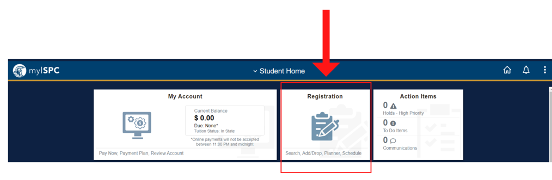
Step 4: Click on Class Search and Enroll 
Step 5: Select the term you want to register for

Step 6: In the Search for Classes bar enter either keywords, course numbers, or class topics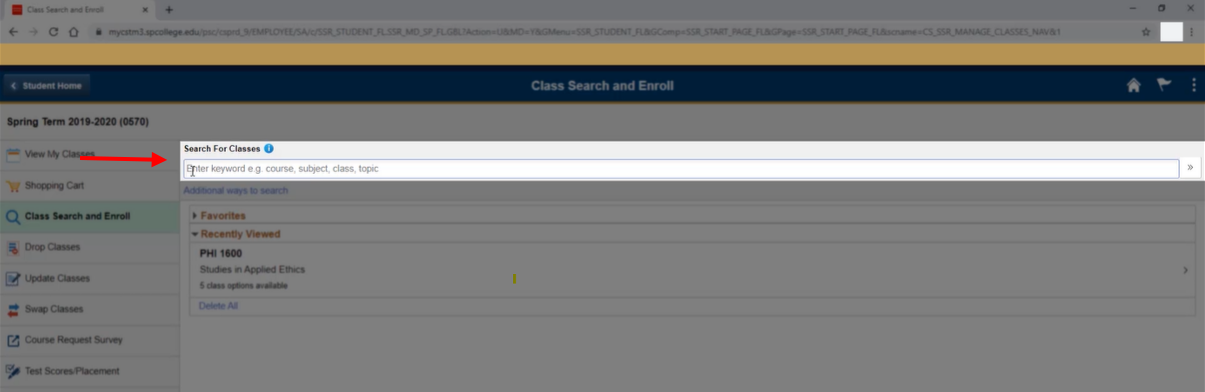
- Additional Ways to Search for Classes
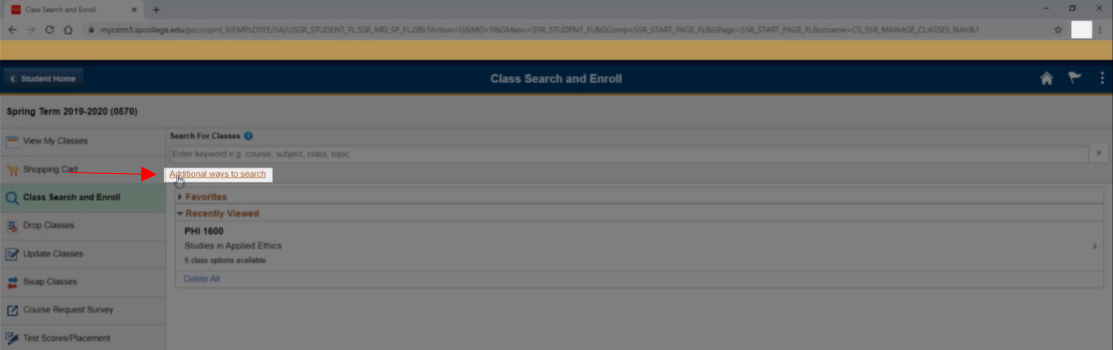
- Clicking Additional ways to search will bring up a window with searchable fields. Choose Available Subjects, search by Catalog Number, or search by Instructor's Last Name

o
Step 7: Search for the course you want to register for (i.e., ENC 1101 English Composition I)
Note: You can also search keywords to generate results (i.e., “English”, “Composition”, or “English Composition”).
Step 8: View your class search results

(Optional) In the left-hand pane, you can narrow down your search results by location, campus, academic session, or instruction mode
Step 9: Click on the class section you want to register for

Step 10: Review and verify the class section you have selected, then click the Next button in the upper right-hand corner

Step 11: Select the grading basis for your course, then click the Accept button in the upper right-hand corner
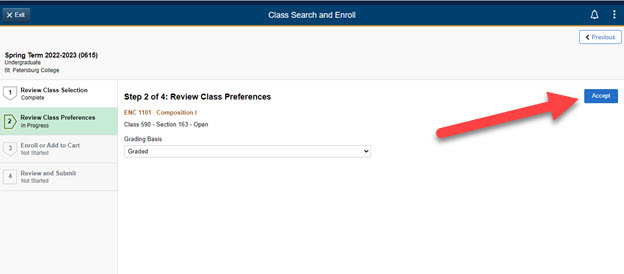
Note: The default setting is graded for the grading basis option. Only if you wish to switch to audit should you need to change the grading basis.
Step 12: Enroll in the course or add the course to your shopping cart to enroll later, then click Next

Note: If you add the course to your shopping cart you will need to check them out of your shopping cart later to complete registration.
Note: If you are registering for courses that have co-requisites, you must add both of the co-requisites to the shopping cart and enroll in the courses directly from the shopping cart
Step 13: Submit your course registration by clicking the Submit button in the upper right-hand corner

Step 14: A window will pop up to verify you want to submit the registration, click yes to register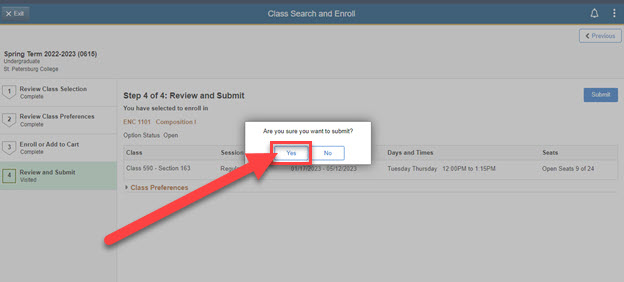
You will see a green check mark when you have been enrolled in the course.
Have Questions? Contact the SPC Technical Support Center at onlinehelp@spcollege.edu or call 727-341-HELP (727-341-4357) (Mon.- Sat. 8:00 a.m. - 10:00 p.m., Sun 12:00 p.m. - 10:00 p.m. Eastern).
Add comment
Article is closed for comments.